Deleted
Deleted Member
Posts: 0
|
Post by Deleted on Feb 13, 2015 21:44:03 GMT 1
Try tankviewer Quin. If you have it running during texturing, everytime you save your texture, its directly seen on the viewer; big help in tracing the texture positions.
|
|
Deleted
Deleted Member
Posts: 0
|
Post by Deleted on Feb 13, 2015 22:57:16 GMT 1
Try tankviewer Quin. If you have it running during texturing, everytime you save your texture, its directly seen on the viewer; big help in tracing the texture positions. Sure enough friend.  That's the method I use.  Sometimes I try to do the best job, I have you to interact at least 100 times until achieving to unite the skins of those parts.  Truly, it is a good tool tankviewer  greetings friends |
|
|
|
Post by Major Pain on Feb 14, 2015 2:10:19 GMT 1
When skinning my models, you will see a standard layout between all of the models... Tracks, Wheels, Suspension: Bottom Left to Center. Hulls, Bodies: Middle Left to Center Turrets, Beds Guns: Top Left to center. Soldier - Bottom Right Frame, addons, Middle Right. Hatches, Cupolas, MGs: Top Right There have been exceptions but very few. Here is a link for Tank Viewer 2d on my MediaFire Page.www.mediafire.com/download/2d6k342r56y557v/Tanks.v0.2.rar |
|
|
|
Post by Quintaxel on Feb 14, 2015 11:47:28 GMT 1
I use the tankviewer during texturing and it is indeed a big help. I use up to 8 layers when texturing. This means that I have to merge down the layers before exporting the skin to a dds files, but still I would not be able to skin without tankviewer.
Another thing I do is take a screenshot from the topview of the model in Tank Viewer and cutout the area I'm interested in. (eg top view of the tank turret). Then I put it as layer on the skin Im working on. Of course this requires some scaling of the screenshot, pasting it in the right position and making the layer with the screenshot more transparent.
This works great for relative simple models where I need to find the position of hatches or the position of the turret on the hull of the tank. However I tried the Challenger model (BTW great model MP) and find it not easy to find all parts.
I also tried using a layer in which I use different bright colours to recognize the parts but still,...not easy.
Now I was wondering if it would be possible for the modeler to create a skin layer with some kind of reference points. I don't know anything about the process of creating a skin layout from a 3D model so this could be a stupid question. However, should this be possible and easy (= not time consuming) then this would help skinners I guess.
|
|
Deleted
Deleted Member
Posts: 0
|
Post by Deleted on Feb 14, 2015 12:59:46 GMT 1
Welcome to the large family of skinners difficulties.  Anyway Major Pain models are fairly easy to work towards the creation of skins. He already makes a skin of origin which helps quite locate all points and model profiles created. Anyway not much worry, eventually you will get used and you will see how easy it is to place the colors and textures. It's just a matter of practice.  Greetings friend. |
|
|
|
Post by Quintaxel on Feb 14, 2015 14:33:26 GMT 1
I agree that skins by the major are easier to work with then other skins I've seen so far and the "factory skin" that comes with them provides a good basis for skinning a unit. The more practice the easier it gets to match camo patterns and parts on the skin but I'm alway trying to find more efficient ways of doing things. It's in the blood, can't help it.  |
|
|
|
Post by Major Pain on Feb 16, 2015 12:45:13 GMT 1
I tried the Challenger model (BTW great model MP) and find it not easy to find all parts. Thanks for the kind words. Yes some of the small parts can be hard to locate since they are flat on the texture.
I have thought about this over the years. The problem is limited space on the UV Map many times. When we create the UV Map, which will become the Skin or Texture, we don't have a way in MAYA to put any points or text on it. I try to locate parts and associated items together, but sometimes this can be challenging. Here's a look at MAYA and a Model UV Map after it has been laid out:  After I Create the UV Map into a tga format... it can be painted (textured). Here's how it first looks in GIMP:  You can see when I first look at the UV Map, it is made up of white outlines of each part. Then each part has to be painted individually. I use Tanks Viewer as I make progress on the UV. As it takes shape, it can quickly get hard to tell what some things are. Here is the Completed UV Map with the Texture:  You can see quickly where some parts are... tracks, wheels, hull, turret, hatches, etc... Others you still don't always know what they are... So I try to group what I can... You might notice some parts on the finished Skin that are not on the original UV. Because all of my work starts out as parts in a Library, most already have been Mapped before... meaning, they have already been assigned a location on the UV. I can move them around if I need to. Having parts already mapped means I can take their Texture From another Model and create a layer. If I needed to move the part in MAYA, it does not matter since I can also move the texture in GIMP. I just have to remember to re-set the Layer Size that part resides in. This makes it easy to re-color the part until it matches the rest of the model. Many times, after I have a base skin completed, I can combine the layers into a larger overlay... which in this case I did for the Hatches and the Soldier. Because a single skin might cover several different models that are slightly different, some extra parts are on the Skin, that are not used... but it is easier to add them to the Primary Overlay, rather than have a small overlay for each part. On the Skin above, two different Driver Hatches and several different types of Turret Hatches are already present. You'll also notice several kinds of stowage parts which may or may not be used by all models. So there really is not a good way to add Reference Points to the UV Map... I'm sorry... *** You guys don't even want me to only supply the UV Map with no Texture... that will drive you crazy trying to figure that out... |
|
|
|
Post by Quintaxel on Feb 16, 2015 17:30:47 GMT 1
Thank you Major for your insight. I have a better understanding now of how a skin is created. So I guess I'll need more practice to figure out what part of the model goes where.  |
|
Deleted
Deleted Member
Posts: 0
|
Post by Deleted on Feb 16, 2015 21:03:48 GMT 1
|
|
|
|
Post by Quintaxel on Feb 16, 2015 21:39:37 GMT 1
Great tip Wittmann,
Thx
|
|
|
|
Post by Major Pain on Feb 17, 2015 1:02:09 GMT 1
Actually... the T34 looks pretty good in grey... ***** What you guys might try is to remove the outline foreground colors (FG) and strip the texture down to just the parts. 1) Select the Color Picker Tool 2) Select the Color around the Hull (Lt Blue) 3) Select the Paint Brush and set it to Erase Color 4) Remove Color around Hull   I use the different colors as part of my trademark, so to speak. Light Blue is the Hull or Body Green is Turrets and Beds White is Tires and Tracks The areas are grouped and colored so locating areas is quicker. With the foreground colors removed, then you only have to recolor the parts and no all of the colors. After you get it how you want it, just use the paint brush set to the foreground color and paint it back in. Pick the color from another skin so they are the same. I have always used the colors to highlight the parts on the skins. I hate skins that just use black, it's harder to see where the part resides. The Colors give you a clean Skin with a crisp outline around the parts. |
|
|
|
Post by Quintaxel on Feb 17, 2015 12:39:01 GMT 1
I have a slightly different approach. Before I start to make a skin I create an overlay with the foreground colours. The overlay is then merged down with the other layers I created. This restores the foreground back to the orginal state. 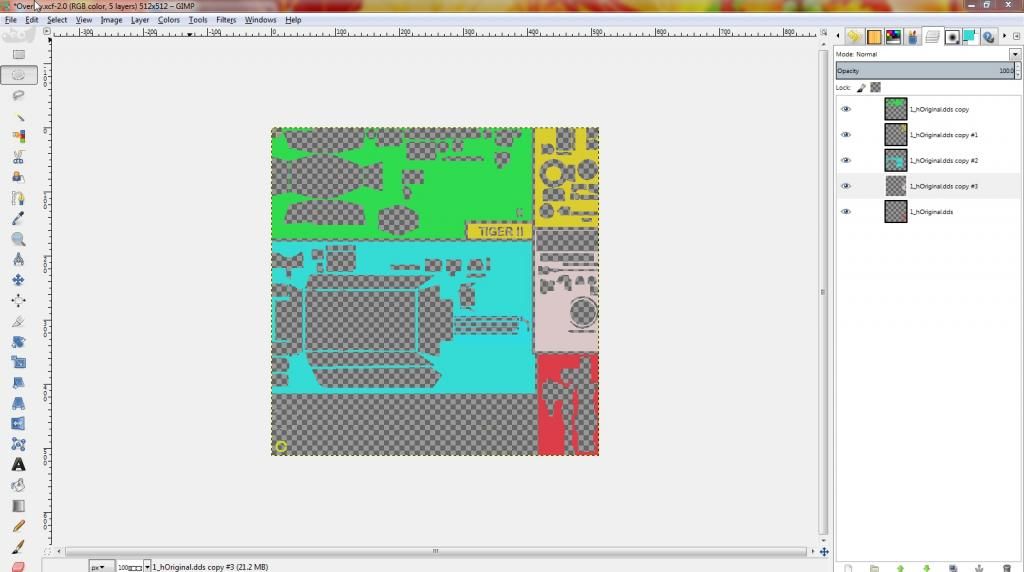 |
|
|
|
Post by Major Pain on Feb 17, 2015 14:11:12 GMT 1
And that works too... might be better actually...
|
|
|
|
Post by Herr Kodax on Feb 18, 2015 18:24:00 GMT 1
Here's my approach, in the past
-Use brush to create camo
-Screw up the skin
-Give up
-Drop down, start crying
|
|
|
|
Post by Major Pain on Feb 18, 2015 19:31:13 GMT 1
lol... damn it man... you are so hard on my keyboard...
|
|